Special thanks to story jumper for publishing the book

INDEX
1) Processor (CPU)
2) Primary memory ( Main memory or RAM)
3) Secondary memory : Hard disk and removable storage
4) Input/Output (I/O) Devices
5) Connection Ports
6) Power Supply
7) Motherboard
Inside computers : Hardware and Software
8) Monitor (Display)
9) BIOS Software and Booting 10) Operating system (OS)
11) Application Software
1) Processor ( CPU )

The processor , also known as the Central Processing Unit (CPU),is like the brain of the computer. A CPU is generally a 2-inch ceramic square with a silicon chip , usually about the size of a thumbnail. The CPU is located in the CPU box. It executes instructions given by the user or the application.
A processor's speed is measured in megahertz (MHz) and in gigahertz (GHz).The higher the speed , the faster the execution of instructions. The CPU needs one or more cycles to perform an action. more cycles per second means that the CPU can process more instructions per second . So, the higher the processing
speed , the faster the CPU can process instructions. You will learn about the parts of the CPU and their functions later in the chapter.


2) Primary Memory
The primary memory also known as the main memory or the Random Access Memory (RAM).RAM is used to store data and instructions that are currently being processed by a computer's CPU. Data is temporarily stored in the RAM till it is saved to the hard disk . The data in RAM is erased when the power is switched off. RAM is measured in megabytes (MB) or gigabytes (GB). A bit is the smallest unit of data in computer processing . It represents a digit in the binary system . so, a bit can have a value of either 0 or 1.

A byte is a group of 8 bits.
Example of a bit : 0 or 1
byte: 10100101
The more RAM the computer has , the more data it can access quickly . This, in turn ,results in faster execution of multiple task. A computer's instructions are stored in Random Access Memory (RAM).For example, while using a word processor application to create a document or while using Scratch to create an animation , the corresponding instructions are loaded into RAM.



3) Secondary Memory
Secondary memory is the memory where the information is stored permanently till it is explicitly deleted . Information is moved between main memory and secondary memory as and when needed . The data on the hard disk and other secondary storage devices does not get erased even after switching off the computer.The data in the secondary memory can be saved in two types :
1) Hard disk
2) Removable Storage Devices



The hard disk also called the hard disk drive ,is the data center of the computer. Operating System , software , the content ( created and saved by users ) are stored here until explicitly deleted .The hard disk is usually found inside a computer.
CD/DVD, external hard disk drive , SD card , and pen drive are removable storage devices. These can be used to take backup of important data . They are also used to distribute and share information or transfer information from one computer to another.

BACKUP: Making a copy of data is called backup. Backup of data and information that you create is important . Many backups options are available , like mailing a copy of the content to yourself , and taking backup on a pen drive , a CD/DVD or another computer. This ensures that even if one device fails , you have a copy of the content and can access it using another computer.
4) Input/Output (I/O) Devices
A user interacts with the computer using these devices . These are also called peripheral devices. The electrical signals for the alphabets typed on a keyboard are converted to binary digits ( binary system ) and stored. When the computer displays the data on a monitor or when data is to be printed , the binary system is again converted to electrical signals and then to characters that humans can understand .



An input device converts data and instructions to a pattern of electrical signals . These signals correspond to a binary code that can be processed by a digital computer .
An output device reverses the process , translating the binary code into a form understandable by the user . The computer displays processed information , for example, a printout of the information , an audio , a video , etc., through the output devices.
Some devices can handle both input and output . The network device ( called network card ) in a computer is an example of such a device.



5) Connection Ports
Ports are connection interface between a computer and other computers or peripheral devices. It provides a signal transfer mechanism between devices. At the back of a desktop CPU, we find many sockets . These are called connection ports , which are used to connect external devices like keyboard, mouse, speakers , power and monitor to the CPU. Ports are of different shapes and sizes. Some examples are network ports, USB port and printer port.

Different ports carry different amounts of information .The colour and the look of a port help to quickly identify it while connecting the peripheral devices to the CPU . At the back of a desktop CPU box , various ports are available on a panel to connect external devices . On a laptop, these are available on the left and right edges. Some common ports and their details are as follows :
1) PS/2 port - This port is used to connect the mouse and keyboard.
2) Ethernet port - This port is used to connect the network cable.
3) Audio Jack Socket - This port is used to connect various audio devices including speakers , microphones, and headsets.

4) VGA port - This port is used to connect the monitor.
5) USB port - This port is one of the most useful ports. USB ports allow you to attach a variety of devices , such as mouse , printer , keyboard , web camera , USB/flash drive and digital camera , to the computer easily and quickly. Most peripherals have a USB version .
- Full access to our public library
- Save favorite books
- Interact with authors
Special thanks to story jumper for publishing the book

INDEX
1) Processor (CPU)
2) Primary memory ( Main memory or RAM)
3) Secondary memory : Hard disk and removable storage
4) Input/Output (I/O) Devices
5) Connection Ports
6) Power Supply
7) Motherboard
Inside computers : Hardware and Software
8) Monitor (Display)
9) BIOS Software and Booting 10) Operating system (OS)
11) Application Software
1) Processor ( CPU )

The processor , also known as the Central Processing Unit (CPU),is like the brain of the computer. A CPU is generally a 2-inch ceramic square with a silicon chip , usually about the size of a thumbnail. The CPU is located in the CPU box. It executes instructions given by the user or the application.
A processor's speed is measured in megahertz (MHz) and in gigahertz (GHz).The higher the speed , the faster the execution of instructions. The CPU needs one or more cycles to perform an action. more cycles per second means that the CPU can process more instructions per second . So, the higher the processing
- < BEGINNING
- END >
-
DOWNLOAD
-
LIKE
-
COMMENT()
-
SHARE
-
SAVE
-
BUY THIS BOOK
(from $4.79+) -
BUY THIS BOOK
(from $4.79+) - DOWNLOAD
- LIKE
- COMMENT ()
- SHARE
- SAVE
- Report
-
BUY
-
LIKE
-
COMMENT()
-
SHARE
- Excessive Violence
- Harassment
- Offensive Pictures
- Spelling & Grammar Errors
- Unfinished
- Other Problem
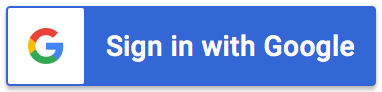




COMMENTS
Click 'X' to report any negative comments. Thanks!