-
DOWNLOAD
-
LIKE(1)
-
COMMENT
-
SAVE
BUY THIS BOOK (from $3.59+)
-
BUY THIS BOOK
(from $3.59+) -
BUY THIS BOOK
(from $3.59+) - DOWNLOAD
- LIKE (1)
- COMMENT
- SAVE
- Report
Liked By
X
Encourage this author
-
BUY
-
LIKE(1)
-
COMMENT
Problem with this book
X
- Excessive Violence
- Harassment
- Offensive Pictures
- Spelling & Grammar Errors
- Unfinished
- Other Problem


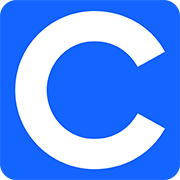



COMMENTS
Click 'X' to report any negative comments. Thanks!